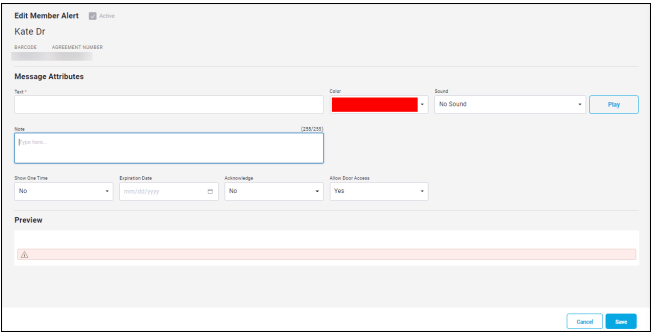Alerts
Member alerts will be listed under the member name in the Club Check In pane and under the name of the checked in member.
The alert colors can be customized by navigating to More>Check In>Alerts.
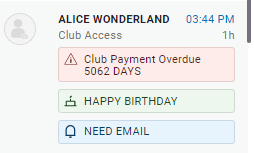
Click a Pending POS alert to view the pending transaction. Click the pending amount to open and complete the transaction on the Point of Sale page.
Click Create Alert next to the checked in member's name to the left of the Club Check In pane to open the Edit Member Alert pop-up. This allows you to create or update the alert text (name), note (message), color, sound, expiration date, and whether to show one time, acknowledge, and/or allow door access.