You can create an alert to send a message to all members at one or more clubs. When members check in, the alert will appear on the Check In page. For example, you may want to announce special occasions or free products or services.
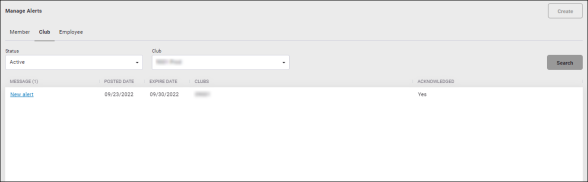
To create a club alert:
- Navigate to More>Check In>Alerts.
- On the Manage Alerts page, click the Club tab at the top of the page.
- Click Create.
- Select the desired clubs.
- Type the alert Text.
Steps 7-13 are optional.
- Type additional information in the Notes box. If you include a note, an icon
 will appear next to the alert on the check in page.
will appear next to the alert on the check in page. - Select a Sound. The sound will play when the member checks in.
- Select a text Color for the alert.
- Record in History: Determines whether or not the alert will be saved in history.
- Select an Expiration Date: The date the alert will automatically become inactive.
- Acknowledge: Setting this feature to Yes makes it necessary for a club employee to acknowledge that they have read the alert while in the Attended Mode. The employee must either allow or deny entry to a member with an alert that is set to Acknowledge.
If in Unattended Check In mode, anyone with an Acknowledge - Yes alert will automatically be denied entry to the facility.
- Indicate whether or not to Allow Door Access.
- Click Save.