You can create an alert to send a message to one or more employees. When the employee clocks in, the alert will appear on the Employee Clock In/Out dialog box.
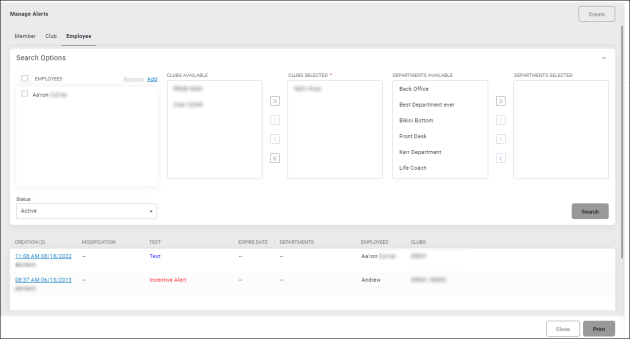
To create an employee alert:
- Navigate to More>Check In>Alerts.
- On the Manage Alerts page, click the Employee tab at the top of the page.
- Click Create.
- Type the alert Text.
- Select a text Color for the alert.
- Select an Expiration Date: The date the alert will automatically become inactive.
- Select the desired Clubs.
- Select the desired Departments.
- Select Additional Employees if desired.
- Click Save.