Alert Types and Response
Check In alerts notify you of important information about the member or the agreement. An alert may prompt you to get updated information or it may prevent the member from checking in. You can manage alerts from the Attended Check In page.
- Problem - If the alert indicates a problem with the member's account such as an overdue payment or pending POS transaction, you may be able to click an amount link in the Member Details section to visit POS and allow the member to make a payment.
- Need Information - For alerts such as Need Email, Need Birth Date, and Need Phone Number you can click the alert link and then enter the information provided by the member.
- Custom Alert - You can delete custom alerts from the check in page after the member has received the information in the alert.
Acknowledging Alerts
If any alert that has been set to Acknowledge, when it is triggered a dialog box will open giving the user the option to Allow Entry or Deny Entry.
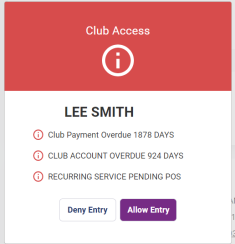
If you click Deny Entry, the photo of the denied member will appear in the Club Check In Pane encircled in red.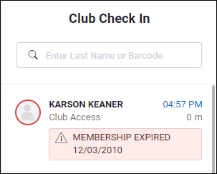
If the need for the alert has been fulfilled, the alert will be crossed out on the Attended Check In page. 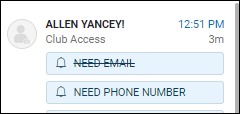
See the Alert Types table below for the available action(s) when an alert is triggered.
Manage Alert Types Page
Alert Types can be viewed and edited (but not created or deleted) by navigating to Settings>Alerts>Alert Types.
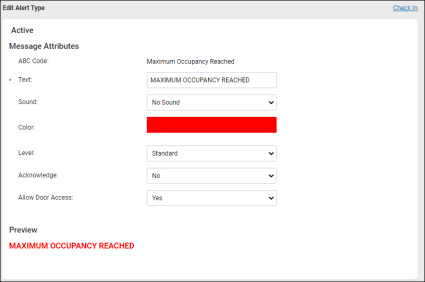
A table with the following headings will be displayed.
| ABC Code | The code used by ABC to identify the alert type. |
| Text | The text that will appear in Membership and Operations when the alert is triggered. |
| Sound | The audio file to play with this alert is triggered. If you want the alert to be silent, select None. |
| Color | The color of the alert text. |
| Level | The alert type level:
|
| Acknowledge | (Yes/No) Setting this feature to Yes makes it necessary for a club employee to acknowledge that they have read the alert while in the Attended Mode. The employee must either allow or deny entry to a member with an alert that is set to Acknowledge. If in Unattended Check In mode, anyone with an Acknowledge - Yes alert will automatically be denied entry to the facility. |
| Allow Door Access | Whether to permit the member with this alert to check in. |
Alert Types List
The following is a listing of alert types, their description, and the action to take when you see the alert.
On the Manage Alert Types page, alert types can be listed by their status by changing between Active and Inactive. Note that any alert type other than Return for Collection and Payment Overdue can be inactivated.
Since the alert type name (Text) can be changed, these are listed alphabetically by the ABC Code. You can click the table column name (in this case, ABC Code) to sort alphabetically by that column.