When a member with a Pending POS transaction checks in, an alert will appear on the Attended Check In page. The alert will indicate the type of Pending POS transaction: Agreement or Recurring.
An EAE PENDING POS alert indicates that the member has a Pending POS transaction associated with an electronic agreement.
A Cancellation PENDING POS alert indicates that the member has a Pending agreement cancellation transaction.
A Recurring PENDING POS alert indicates that the member has a Pending POS transaction associated with a recurring service agreement.
When you click a Pending POS alert, the Pending POS Transactions dialog box will appear with a list of Pending POS transactions.
Click the info icon to view details of a transaction.
Click the Total amount to load a Pending POS transaction into POS.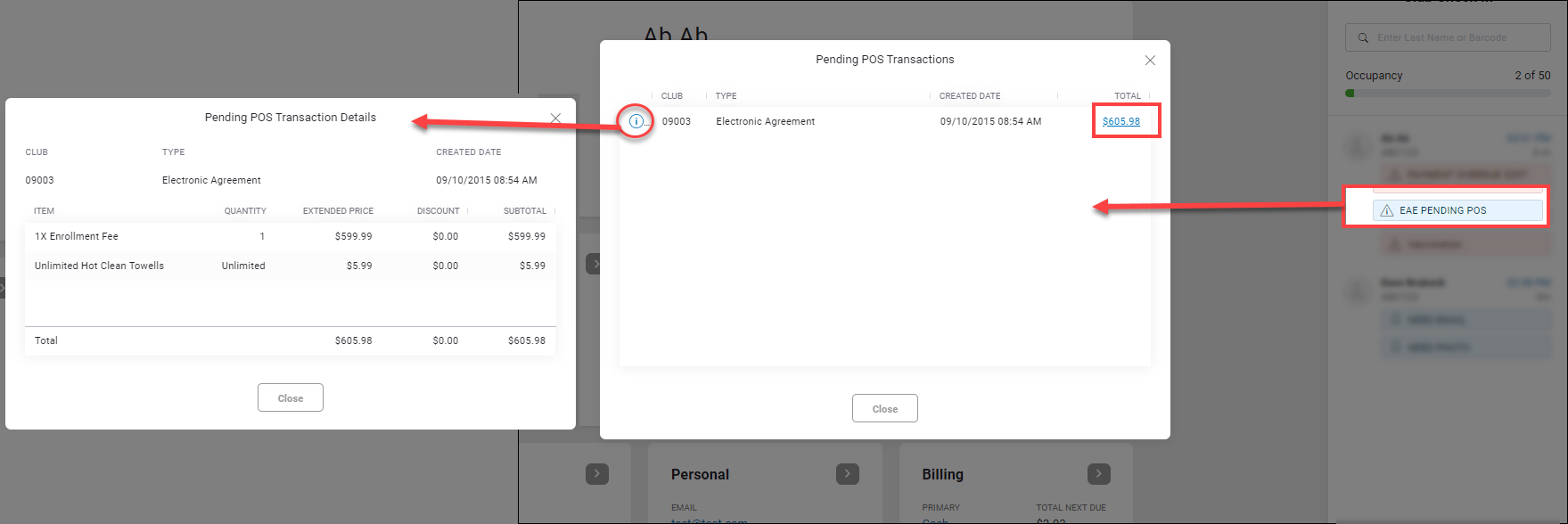
When processing a Recurring Services Pending POS transaction, please note the following:
When you click the total amount, the pending transaction
is loaded into POS. Additional items can be added to the pending transaction
prior to completing the sale. However, you cannot remove or modify current
items associated with the pending transaction.
Pending transactions will be marked as completed
when the member pays for the transaction. If you exit the POS screen without
clicking a payment amount and completing the sale, the transaction will
remain in pending status.