You can create a member alert to send a message to a specific member. When the member checks in, the alert will appear on the Check In page.
See Also: Create an Alert for Multiple Members.
To create a member alert, you must first select a member.
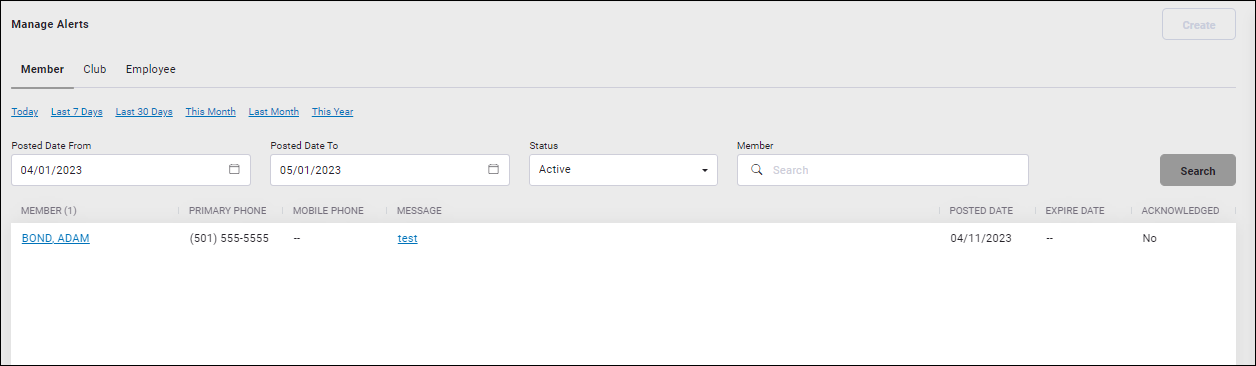
To create a member alert:
- Navigate to More>Check In>Alerts.
Alternatively, if the member is pulled up on the Attended Check In page, click Create Alert at the top-right of the member pane and skip to Step 4. - On the Manage Alerts page, select a member.
- Click Create.
- On the Edit Member Alert page, type the alert message in the Text field.
Steps 6 - 11 are optional.
- Type additional information in the Notes box. If you include a note, an icon
 will appear next to the alert on the check in page.
will appear next to the alert on the check in page. - Select a Sound. The sound will play when the member checks in.
- Select a text Color for the alert.
- Show One Time: This feature allows an alert to be shown only once on the member’s next check-in. The alert is automatically disabled after one time.
- Select an Expiration Date: The date the alert will automatically become inactive.
- Acknowledge: Setting this feature to Yes makes it necessary for a club employee to acknowledge that they have read the alert while in the Attended Mode. The employee must either allow or deny entry to a member with an alert that is set to Acknowledge.
If in Unattended Check In mode, anyone with an Acknowledge - Yes alert will automatically be denied entry to the facility.
- Indicate whether or not to Allow Door Access.
- Click Save.
Setting Door Access to No will physically lock the door.
The alert will appear on the Member Alerts page, as well as the Attended Check In page and Club Check In Pane when the member checks in.