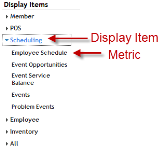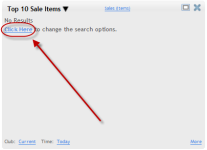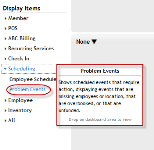About Metrics
Metrics are the items that appear in each panel. They are listed under Display Items on the left panel.
See Display Items for a complete list of metrics by Display Item category.
To place a metric on the Dashboard, drag it from the Sidebar Menu and drop it onto one of the four Dashboard panels.
Each metric has different configurable options, but the layout for each has the same basic structure.
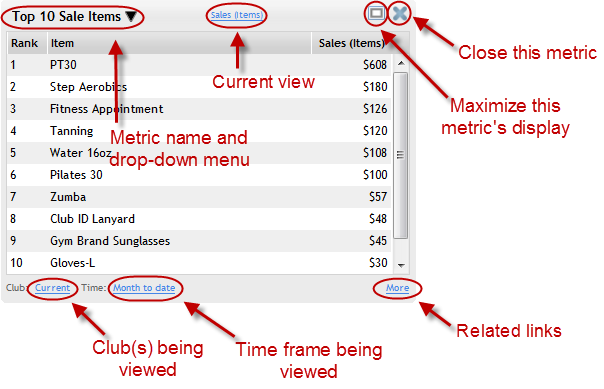
If a the main field of a metric reads "No Results," you can access the Options menu to change the search criteria.
Hovering the cursor over the metric in the Sidebar Menu will display a pop-up description of the metric:
More Information
Some of the metrics have a short list of links to other DataTrak pages that are related to that metric.
Click the More button at the bottom-right corner of the metric panel to display these links.
button at the bottom-right corner of the metric panel to display these links.
For the metrics that provide a Reports link, this link will open the Manage Reports page to the Dashboard category, and will set the metric name as the sub-category.
Close
Click the Close button ![]() in the upper right corner of the metric panel to close the metric.
in the upper right corner of the metric panel to close the metric.
If you have changed the configuration of this metric and want to use your configuration again, be sure to save your changes before closing the metric. See: Saving Favorites.
See Also:
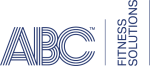 © 2024 ABC Fitness Solutions, LLC.
© 2024 ABC Fitness Solutions, LLC.