Creating and Saving Favorites
Saved Favorites are listed in alphabetical order in the Sidebar Menu.
Saving a Favorite retains the settings of each item, allows you to use the item over and over again, and allows you to set a Favorite to appear by default.
To create and save a Favorite:
 Creating a new Favorite will replace the currently displayed metrics.
Creating a new Favorite will replace the currently displayed metrics.
-
If necessary, show the Sidebar menu. For more information, see Viewing and Hiding the Dashboard Menu.
- Drag and drop the metrics you wish to save in the Favorite onto the panels.
In the maximized view, you can select one metric. In the tiled view, you can select up to four metrics. - Configure each metric with the settings you want.
- Click the Save Favorite button at the top left of the Sidebar menu.

The Save Favorite dialog will open.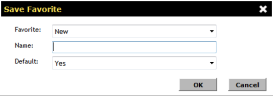
- If you want to save the Favorite as new, leave the Favorite field as New.
You may also select another Favorite from this menu to overwrite. You may want to use this option if you have changed a previously saved Favorite and you want to save your changes.
Note: Selecting any option other than New from this field will overwrite (remove) that Favorite. - Name the Favorite.
- If you want this Favorite to appear when Dashboard opens, select Yes on the Default field.
- Click OK.
Note: The only setting that cannot be saved is a custom date range. If you save a Favorite with a custom date range, this date range will be blank when you open the Favorite.
Saving When Closing Dashboard or Navigating to Another Page
If the Save Changes dialog appears, this means you have changed something in the current Favorite.
Click Save to save these changes or Discard to return to the previously saved settings.
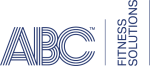 © 2024 ABC Fitness Solutions, LLC.
© 2024 ABC Fitness Solutions, LLC.