Adding Metrics to the Panel
Metrics can either be added to an empty panel, or to a panel with an existing metric. Placing a new metric over an existing metric will replace the existing metric.
 Dashboard does not permanently save the contents of a Favorite or their settings until you save the Favorite.
Dashboard does not permanently save the contents of a Favorite or their settings until you save the Favorite.
For more information, see Saving a Favorite.
To add a metric to a Panel:
-
If necessary, show the Sidebar menu. For more information, see Viewing and Hiding the Dashboard Menu.
-
Click the name of a Display Item Category to view its metrics. For more information, see Display Items.
- Drag a chosen metric onto one the display.
If the Dashboard is in tiled view (with four quadrants), drop the metric onto one of the four quadrants.
If another metric is displayed on the quadrant where the new metric is placed, the new metric will replace it.
Note: Hovering the cursor over the metric in the Sidebar Menu will display a pop-up description of the metric:
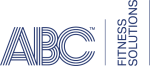 © 2024 ABC Fitness Solutions, LLC.
© 2024 ABC Fitness Solutions, LLC.
