Create Recurring Services
You can create recurring services depending on the settings configured for the club. (For more information, see Recurring Services Club Options.)
Only members with Club Account privileges will appear on the Advanced Find Member page. If the member you are looking for does not have Club Account privileges, you must first activate Club Account for that member.
To create a recurring service:
- Navigate to More>Members>Recurring Services.
- Click Create at the top-right of the page.
- Find and select the member. The member’s agreement number and club account information will appear on the Edit Recurring Service page.
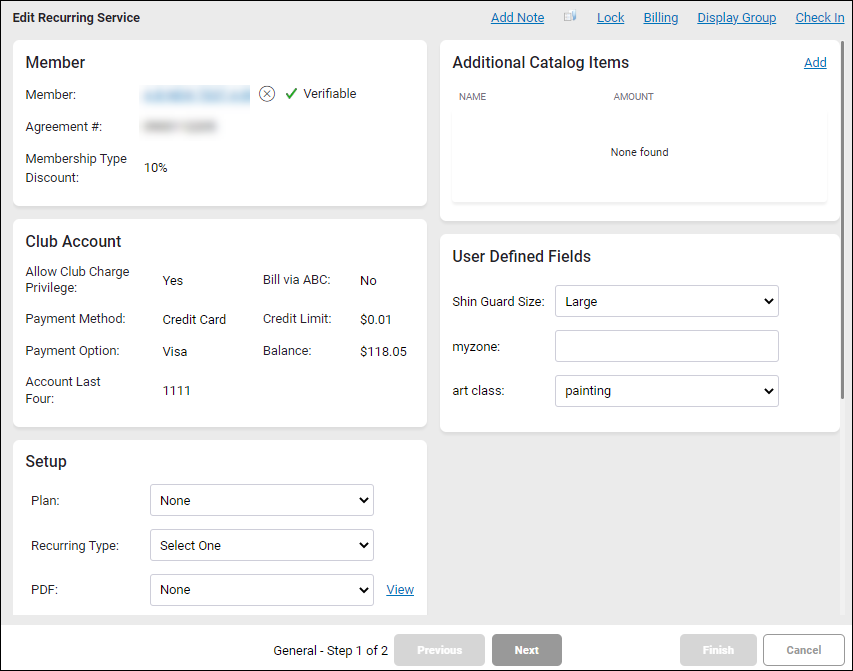
- Click the document icon
 at the top of the page to open linked documents if you wish to review a document such as a payment plan or price list with the member.
at the top of the page to open linked documents if you wish to review a document such as a payment plan or price list with the member.
- In the Setup section:
- If you select a Plan, the fields on the Edit Recurring Service page will be automatically populated. Click Next to continue to the next step in the wizard. When complete, click Finish.
If the plan is locked, you can click the Unlock link at the top of the page to unlock the plan and edit the recurring service as long as you have the appropriate security role.
- If you do not select a payment plan,
- Select a Recurring Type.
- Select a PDF. See Member PDFs for information on setting up recurring service PDFs.
- Select an Event Type.
- Select an Event Level.
- Select a Service.
- Select a Service Employee.
- Select an Expiration time frame.
- Click Add to add Additional Catalog Items as needed.
Additional catalog item pricing can be changed without unlocking a plan only if you have the appropriate security role to do so.
- Complete any User Defined Fields.
- Click Next.
Refer to the following topics for instructions on completing the next step for a specific type of recurring service: