Recurring Services Club Options
On the Edit Club > Recurring Services page you can specify which types of recurring services can be created and the way in which they can be used. You can also set general options to designate a default display group and determine plan usage.
To set recurring services options for a club
- Navigate to Settings>Settings>Clubs>club>Recurring Services.
- In the Recurring Type section, for each recurring service type
- Set the Allow column to Yes or No:
- Select Yes to allow employees to create that recurring service type.
- Select No to prevent employees from creating that recurring service type.
- Set the Auto Buy column to Yes or No.
- Select Yes if you want to open POS when you are finished creating the recurring service. This can be useful if most of the club’s members want to immediately purchase some of the services for which they are setting up a recurring service.
- Select No if you want to return to the Manage Recurring Services page when you are finished creating the recurring service.
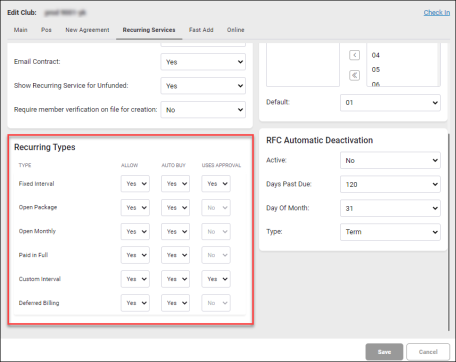
- In the Setup section, select the appropriate Workstation Default Display Group from the list.
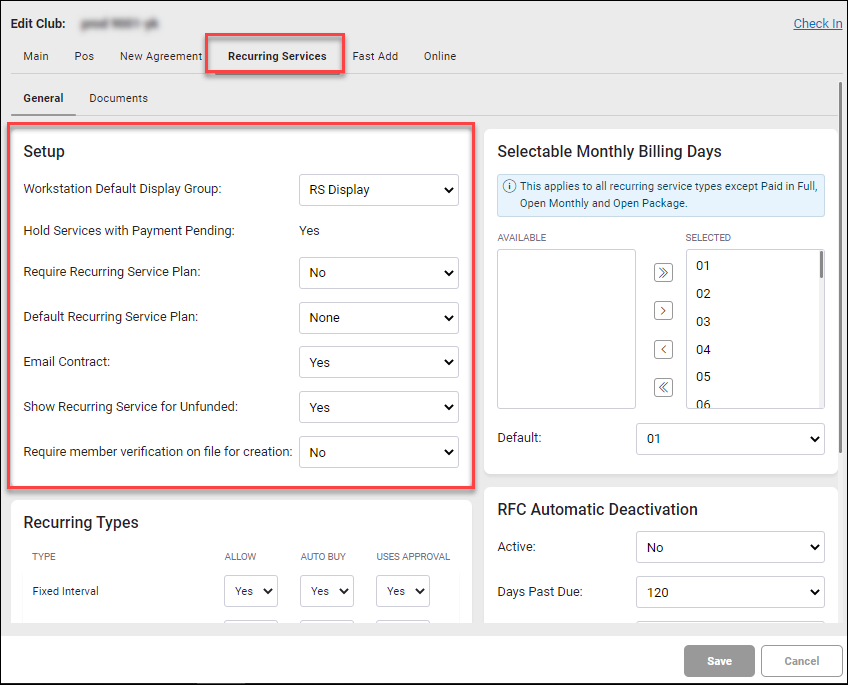
This list is based on club settings. You can use the display group to hide some fields from the member’s or employee’s view while on the Edit Recurring Service page. For example, to prevent members from seeing the Grand Total of the recurring service, simply choose a display group that does not show that field.
Learn more about Display Groups
In addition to setting club-level workstation default display groups for recurring services on the Edit Club page, you can also specify the display group for a particular workstation on the Edit Workstation page (Settings>Settings>Workstation). For example, you may wish to limit the options that are displayed for anyone setting up a recurring service on the Front Desk computer.
The Recurring Service Display Group setting on the Edit Workstation page overrides the Workstation Default Display Group setting on the Edit Club > Recurring Services page.
- The option to Hold Services with Payment Pending is a club flag that is set in the system and cannot be modified here. To change this setting, please contact ABC Technical Support.
- If set to Yes, the system will hold dropped services until the member's payment has posted. This prevents situations where services are released and payment is subsequently declined, resulting in the possible usage of services that were never purchased.
- If set to No, the services will be dropped regardless of whether or not the member’s payment has posted.
- To Require a Recurring Service Plan, select Yes.
- To set a Default Recurring Service Plan, select a plan from the list.
- To email the agreement to the member, select Yes for Email Contract.
- To display the recurring service indicator on unfunded events that can be funded by an active Custom Interval or Fixed Interval recurring service, select Yes for Show Recurring Service for Unfunded.
- In the Document Links section you can add links to documents such as price lists and sales sheets (this is similar to the document links you might use for agreement entry).
To add a document link:
- Click an empty cell in the Name column and type the name of the document.
- Click the corresponding cell in the URL column to add a link to that document.
- The Selectable Monthly Billing Days section allows you to set the days on which Fixed Interval, Custom Interval, and Deferred Billing recurring service due dates can be set (this section does not apply to Paid in Full, Open Monthly, or Open Package types).
To complete this section:
- Select the days on which the recurring service due dates can be set for recurring services.
- Select the Default billing day.
- Click Save.
Once you have set recurring services options for the club, you can make all desired services recurring.