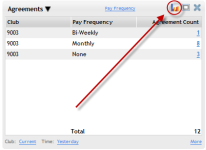Using the Agreements Metric
The Agreements metric can be used to see details about various agreements at a glance, and to edit these agreements.
Setting up the Agreements metric:
- Click Member in the Display Items section of the Sidebar Menu.
- Drag and drop Agreements onto the Dashboard.
- Hover the cursor over the Agreements metric title to display the drop-down menu.
- Click Configure Options.
- Select the clubs you want to view by moving them from Available list to Selected using the multi-select list. See Multi-Select List.
- If you want to display the Club number column, set Combine Clubs to No. Otherwise, select Yes.
Note: You may prefer to combine clubs in order to make this metric easier to view, especially if you are using the tiled view and select more than three columns. - Select the View. See Agreement metric Views.
- Select the date you want to see in the Date column.
- Select a date range for the agreements.
You can also enter a custom date range. See Custom Date Range. - Select whether you would like to include renewed and rewritten agreements in the display.
- Select the queues you wish to display using the multi-select list. See Multi-Select List.
You must select at least one queue. - Select the columns you want to display. You must select at least one column.
In addition to the column(s) you select, the View column and the Club column (if Combine Clubs is set to No) will display. - Click OK.
Tip: If you choose more than three columns to display, you may prefer to maximize the Agreements metric for easier viewing.
Accessing Agreements:
- If a large number of agreements displays, you may want to sort by one column (such as Agreement Count or Agreement Value) for easier viewing. See Sorting Columns.
- If you have selected the Agreement Count column, the number of agreements in each row will appear here.
Click the number listed in the Agreement Count column to view details about the agreements. - Click the agreement number listed in the Agreement # column of the pop-up window to open an agreement in the Manage Agreements page in DataTrak.
From this page you can:- Pre-approve or approve an agreement
- Move the agreement to another queue
- View the agreement
- Click Close to return to the Dashboard.
Changing the Agreements Metric Display:
This metric by default displays as a table. However, you can also view it as a pie chart, line graph, or bar graph by clicking the display button on the metric toolbar and cycling through the four different displays.
See Agreements Metric for more information.
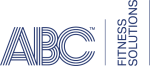 © 2024 ABC Fitness Solutions, LLC.
© 2024 ABC Fitness Solutions, LLC.