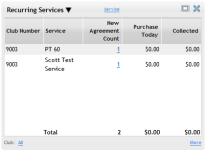Recurring Services
| Metric Name: | Listed under Display Item: | Information Source(s): | Description: | Views |
|---|---|---|---|---|
| Recurring Services | Sales |
Recurring Services Pending POS |
The Recurring Services metric displays details about recurring service agreements such as billed and collected amounts. It lists both new agreements created during a date range and total agreements. |
|
At least one of the following is true for all agreements that appear in this metric display:
- The agreement associated with a selected service was created (sold) during the selected date range.
- The agreement associated with a selected event was created during the selected date range.
- An amount was billed or collected for this agreement during the selected date range.
No agreements with deleted members will appear in this metric.
Columns in this metric
This metric allows many of the columns to be removed or displayed by using the Options menu. See Columns option below.
- Club Number: The club associated with the listed services. This column will only appear if the Combine Clubs option is set to No. See Combine Clubs below.
- View: This column displays the selected View. See Recurring Services Views below.
- New Agreement Count: The number of agreements of this type sold during the selected date range. Click the number for a detailed list of these agreements. Learn more
This column can be added or removed through the metric Options menu. - Purchase Today: The dollar amount purchased for this service on this date.
This column can be added or removed through the metric Options menu. - Collected: The dollar amount collected for this service on this date.
This column can be added or removed through the metric Options menu. - Billed: The dollar amount billed for this service on this date.
- Total Agreement Count:The total number of agreements of this type. This count includes the number of new agreements purchased during the selected date range. Click the number for a detailed list of these agreements. Learn more
Metric Options
To configure options, hover the cursor over the metric title.
Select Configure Options from the drop-down menu.
These options are as follows:
Club: Select the club(s) you want to display. Show me how to use the multi-select list.
Combine Clubs: Selecting Yes will remove the club number column from the metric display, even if only one club is selected.
Date: Select a date range to display.
- Today
- Yesterday
- This Week
- Last Week
- Last 7 Days
- This Month
- This Month (Month to Date)
- This Month (Mid Month)
- Last Month
- Last Month (Month to Date)
- Last Month (Mid Month)
- This Month Last Year
- This Month Last Year (Month to Date)
- Custom - This option allows you to select a custom date range in the date fields to the right (See Using Custom Date Ranges).
This metric has a maximum date range of 31 days.
- Service: Displays the number of agreements sold by service.
- Event: Displays the number of agreements sold by event.
- Recurring Type: Displays the number of agreements sold by type.
- Fixed Interval
- Custom Interval
- Paid in Full
- Deferred Billing
- Open Package
- Open Monthly
- Recurring Service Plan: Displays the number of agreements sold by recurring service plan.
Recurring Service Active: Display active services, inactive services, or both.
- All (active and inactive services)
- Yes (active services only)
- No (inactive services only)
Plan Active: Display active plans, inactive plans, or both.
- All (active and inactive plans)
- Yes (active plans only)
- No (inactive plans only)
Plan: Select the recurring service plans you want to include in the display using the multi-select list. Show me how to use the multi-select list.
Column: Select the columns you want to display using the multi-select list. Show me how to use the multi-select list.
You must select at least one column.
After making your changes in the Edit Options Menu, click OK to save the configuration.
See Recurring Services for more information.
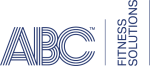 © 2024 ABC Fitness Solutions, LLC.
© 2024 ABC Fitness Solutions, LLC.