Using the Recurring Services Metric
Setting up the Recurring Services metric:
- Click Sales in the Display Items section of the Sidebar Menu.
- Drag and drop Recurring Services onto the Dashboard.
- Hover the cursor over the Recurring Services metric title to display the drop-down menu.
- Click Configure Options.
- Select the clubs you wish to view by moving them from Available to Selected using the multi-select list. See Multi-Select List.
- If you want to display the Club number column, set Combine Clubs to No. Otherwise, select Yes.
- Select the Date.
- Select the View.
- Service: lists information sorted by recurring service.
- Event: lists information sorted by the associated event.
- Recurring Type: lists information sorted by the type of recurring service.
- Open Package
- Open Monthly
- Deferred Billing
- Fixed Interval
- Custom Interval
- Paid in Full
- Recurring Service Plan: lists information sorted by the recurring service plan.
- Choose to display active recurring services, inactive recurring services, or both (All).
- Choose to display active plans, inactive plans, or both (All).
Note: Selecting Recurring Service Active: Yes and Plan Active: No will return no data. - Select all the plans you want to display by using the multi-select list. See Multi-Select List.
- Select the columns you want to display by using the multi-select list.
You can also re-order these columns. See Multi-Select List. - Click OK.
New Agreement Count and Total Agreement Count
These columns are not selected by default.
To display them:
- Click Configure Options.
- Using the Columnoption multi-select list, move New Agreement Count and/or Total Agreement Count from Available to Selected.
- New Agreement Count: The number of new recurring service agreements sold during the selected date range.
- Total Agreement Count: The number of total agreements of this type.
Agreement Count Pop-up
The values listed in the New Agreement Count and Total Agreement Count columns can be clicked to open a detailed list of these agreements in a Recurring Services pop-up window.
This list, by default, is sorted alphabetically by the member's first name. Click the title of a column to sort by that column in ascending order. Click again to sort by descending order.
The Recurring Services pop-up lists the following information:
- Club: The four-digit club number.
- Member: The member's name.
- Type: The type of recurring service.
- Service: The name of the recurring service.
- Event: The name of the event associated with the recurring service.
- Level: The configured training level of the associated event.
- Invoices Billed/Total: The number of invoices billed followed by the total of scheduled invoices. If the recurring type is Open Monthly or Open Package, the Total will be displayed as Open.
- POS: If the agreement was sold through POS, a receipt number will be available. Click this receipt number to open the receipt.
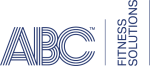 © 2024 ABC Fitness Solutions, LLC.
© 2024 ABC Fitness Solutions, LLC.