Using the Event Service Balance Metric
The Event Service Balances metric can be used to display the number of unused events a member may still schedule.
Setting up the Event Service Balance metric:
- Click Scheduling in the Display Items section of the Sidebar Menu.
- Drag and drop Event Service Balance onto the Dashboard.
- Hover the cursor over the Event Service Balance metric title to display the drop-down menu.
- Click Configure Options.
- Select the club you want to display. This metric only allows you to display one club at a time.
- Choose the departments to view by moving them from Available to Selected using the multi-select list. See Multi-Select List.
- Select the employee associated with the events you want to display.
- Select an event type or select All to view all event types.
- Select an event or select All to view all events.
- Select a single level to display or select All to view all levels.
- Select a "Seen in Last" date range to filter the displayed members by when they last completed an event with the associated employee.
- Click OK.
Tip: If a large number of event services balances are displayed in this metric, you may want to sort by the Uses Remaining column to identify those members with the fewest uses available in each event. See: Sorting Columns.
See Event Service Balance Metric for more information.
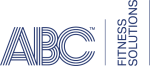 © 2024 ABC Fitness Solutions, LLC.
© 2024 ABC Fitness Solutions, LLC.