Using the Check Ins Metric
The Check Ins metric can be used to see various details about check ins during a specific time or date.
Note: Check Ins that are deleted on any day other than the day they were created will not be deleted from the Check Ins metric display. Check Ins data is sent to the data warehouse nightly, and changes made to check in data from a previous day will not be altered. For this reason, there may be discrepancies between the information displayed on the Check Ins metric and the Check Ins report.
Setting up the Check Ins metric:
- Click Member in the Display Items section of the Sidebar Menu.
- Drag and drop Check Ins onto the Dashboard.
- Hover the cursor over the Check Ins metric title to display the drop-down menu.
- Click Configure Options.
- Select the club you want to view.
- Select a date range or enter a custom date range. See Custom Date Range.
- Select a View. See Check Ins Views.
- Select the membership statuses you want to display using the multi-select list. See Multi-Select List.
- Select a join status to view: member, prospect, or both (All).
- Choose to display check ins on an entry basis: Entry Allowed, Entry Denied, Entry Not Set, Normal Entry, or All.
- Select a display. The default display is Table. See Check Ins Metric Displays.
- Click OK.
Accessing check ins:
- Click the More
 button to display the More Information menu.
button to display the More Information menu. - Click Check In Display.
- The list of check ins on the Check In Display page will be today's check ins by default. If necessary, click Search and change the date range in the Date box, then click Search.
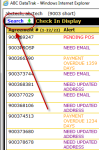
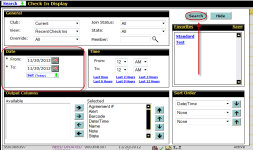
- Click the Info
 button to display the Member Summary page. Click OK to close it.
button to display the Member Summary page. Click OK to close it. - Click Delete next to a check in to permanently delete this check in.
- Click Close to return to the Dashboard.
See: Check Ins Metric for more information.
Note: Each alert will display as a separate check in. For example, a member who checks in once but who has three alerts associated with the check in will display as three separate check ins.
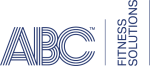 © 2024 ABC Fitness Solutions, LLC.
© 2024 ABC Fitness Solutions, LLC.