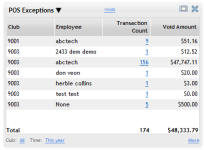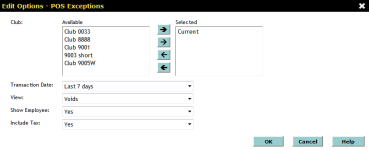POS Exceptions
| Metric Name | Listed Under Display Item | Information Source(s): | Description |
Views |
|---|---|---|---|---|
| POS Exceptions | Sales |
POS Sales, POS Transactions |
The POS Exceptions metric shows irregular POS transactions in order to prevent fraud. |
|
Columns in this metric
- Club: The club at which the transaction was performed.
- Employee: The logged-in employee at the time of the transaction. This column will only display if the Show Employee option is set to Yes.
- Transaction Count: The number of transactions performed by the listed employee for the selected date range.
Click the number that appears in this column to display a list of the transactions that shows the following details: - Receipt number
- Transaction Date
- Employee: The employee logged in at the time of the transaction.
- Transaction Amount
- View: This column displays a total dollar amount for the transactions by the selected View. See POS Exceptions Views below.
Note: Transactions performed for deleted members will not appear in this metric.
Metric Options
To configure options, hover the cursor over the metric title.
Select Configure Options from the drop-down menu.
These options are as follows:
Club: Select the club(s) you want to display. Show me how to use the multi-select list.
Transaction Date: The date(s) on which transactions were performed.
- Today
- Yesterday
- This Week
- Last Week
- Last 7 Days
- This Month
- This Month (Month to Date)
- This Month (Mid Month)
- Last Month
- Last Month (Month to Date)
- Last Month (Mid Month)
- This Month Last Year
- This Month Last Year (Month to Date)
- Custom - This option allows you to select a custom date range in the date fields to the right (See Using Custom Date Ranges).
This metric has a maximum date range of 31 days.
- Voids: Display transactions in which a sale was voided. Displays the Void Amount column.
- Returns: Display transactions in which an item was returned. Displays the Return Amount column.
- Discounts: Display transactions in which an item was discounted. Displays the Discount Amount column.
- Price Reductions: Display transactions in which the unit price of an item was manually decreased. Displays the Price Reduction Amount column.
Show Employee: Select Yes to display the Employee column or No to exclude it. If you choose to exclude the Employee column, transactions will only be grouped by the club at which they were performed.
Include Tax: Select Yes to include tax in the amounts listed in the last column or No to exclude it.
More information
Click the More link in the bottom right corner of the panel to view information related to the metric on other pages in DataTrak. The More Information menu will list different links for each metric.
link in the bottom right corner of the panel to view information related to the metric on other pages in DataTrak. The More Information menu will list different links for each metric.
This metric provides the following link(s) to related DataTrak pages:
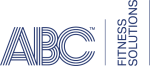 © 2024 ABC Fitness Solutions, LLC.
© 2024 ABC Fitness Solutions, LLC.