Quick Enroll
Quick Enroll allows you to quickly view and enroll a member in an available event.
Open the Quick Enroll pop-up by clicking Quick Enroll on the Member Dashboard or in the Events section of the Check In screen.
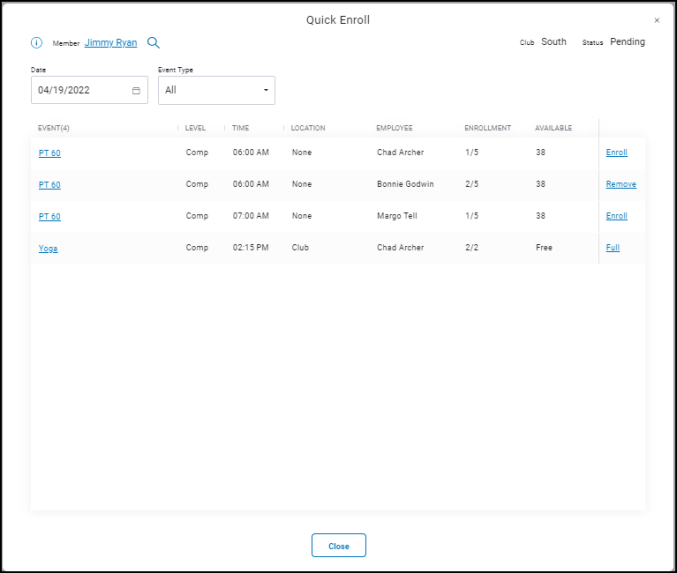
Filter the available events by selecting the Date and Event Type (Classes, Appointments, or All).
Click the name of an event to open the Edit Event dialog.
- If an event is not full, click Enroll to enter the member in the event.
- If an event is full but allows overbooking, click Full to enroll a member.
- If an event is full but does not allow overbooking, you can click the event name or Full to open the Edit Event dialog and change the number of Max Attendees.
- Click Remove to remove the member from an event in which they are enrolled.