Edit Event
The Edit Event dialog is opened by clicking an event on the calendar or by selecting it from the Managing Events page.
You can also navigate to More>Calendar>Events and locate the individual event.
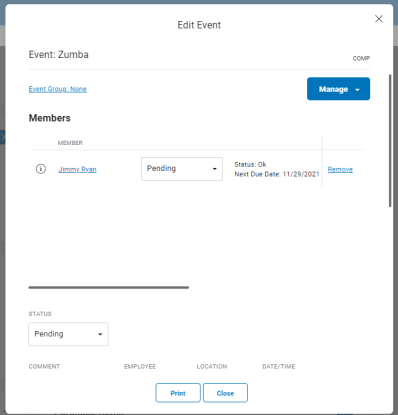
In the Edit Event dialog, you can do the following:
- Change the Event Group by clicking the Event Group name
- Add a member by clicking Manage
- Remove a member from the event by clicking Remove
- View the Member Summary by clicking the member's name
- View Service Usage Details by clicking the service name
- Change the Status of the event: Pending, Completed, Return to Pending Status, Cancel Event (charge), or Cancel Event (no charge)
- Edit the Comment, Employee(s), Location, Date/Time, Max Attendees, Status Reason, and Duration
- View available, scheduled, and unscheduled events for each member in the event
- Select an Opportunity Level and a Sold value of Yes or No
- Print a PDF of the event information