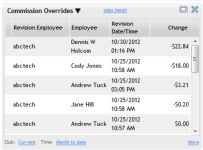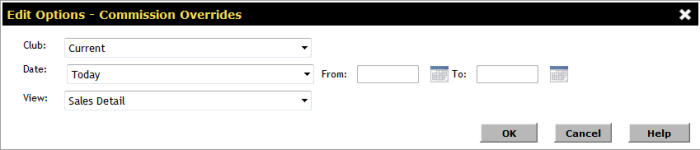Commission Overrides
| Metric Name | Listed Under Display Item | Information Source(s): | Description |
Views |
|---|---|---|---|---|
| Commission Overrides | Employee |
Sales Commissions Event Commissions |
The Commission Overrides metric displays cases in which the default commissions for POS or Events have been altered. |
|
Columns in this metric:
- Revision employee: The name of the employee who altered the commission.
- Employee (only appears in Sales Detail and Event Detail Views): The name of the employees whose commissions have been altered.
- Date/Time (only appears in Sales Detail and Event Detail Views): The date and time of the commission override.
- Overrides (only appears in Sales Summary and Event Summary Views): The number of overrides performed by the listed employee.
- Amount change: The amount gained or lost for each employee in the commission alteration (The new commission amount - the previous commission amount). If multiple overrides have been performed on the same transaction, only the most recent change will appear.
Metric Options
To configure options, hover the cursor over the metric title.
Select Configure Options from the drop-down menu.
These options are as follows:
Club: Choose the club you want to display. This metric only displays one club at a time.
Date: Select the date you wish to display.
- Today
- Yesterday
- This Week
- Last Week
- Last 7 Days
- This Month
- This Month (Month to Date)
- This Month (Mid Month)
- Last Month
- Last Month (Month to Date)
- Last Month (Mid Month)
- This Month Last Year
- This Month Last Year (Month to Date)
- Custom - This option allows you to select a custom date range in the date fields to the right (See Using Custom Date Ranges).
This metric has a maximum date range of 31 days.
- Sales Detail: Displays the employee(s) whose sales commissions have been overridden and the date and time of this override.
- Sales Summary: Displays the number of sales commission overrides performed by the revision employee.
- Event Detail: Displays the employee(s) whose event commissions have been overridden and the date and time of this override.
- Event Summary: Displays the number of event commission overrides performed by the revision employee.
After making your changes in the Edit Options Menu, click OK to save the configuration.
More information
Click the More link in the bottom right corner of the panel to view information related to the metric on other pages in DataTrak. The More Information menu will list different links for each metric.
link in the bottom right corner of the panel to view information related to the metric on other pages in DataTrak. The More Information menu will list different links for each metric.
This metric provides the following link(s) to related DataTrak pages:
The Reports link will open the DataTrak Manage Reports page to the Dashboard Category and the metric Subcategory. From here, you can run the report that will show the same information displayed in Dashboard.
See: Manage Reports
- Click the Change heading (In Sales Detail view or Event Detail view) or the Net Amount Change heading (in Sales Summary view or Event Summary view) to sort the data by this column in ascending or descending order. In descending order, the greatest positive change will appear at the top of the list. In ascending order, the greatest negative change will appear at the top of the list.
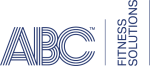 © 2024 ABC Fitness Solutions, LLC.
© 2024 ABC Fitness Solutions, LLC.