Select Security Roles for an Employee
When you create or edit a security role, you can add employees to that role at that time. You can also select security roles for an employee when you create or edit an employee's page.
Security Roles are customized sets of security role functions, which allow access to various features and pages in Membership and Operations.
Employees can have multiple security roles.
To select security roles for an employee:
- Navigate to Settings>Employee>Manage.
- On the Manage Employees page, select the desired employee or click Create to add an employee record (for more information on creating an employee record, see Create Employees).
- On the Edit Employee page, click the Security tab.
- In the Select Roles section, move the desired security roles to the Selected box.
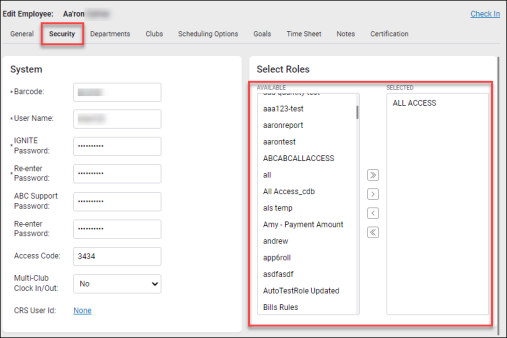
- Click Save.
Please be aware that adding a security role with lesser access to the Selected list will override the roles with greater access.
For example, the security role "Employee No POS" restricts access to POS functionality and the security role "Employee" allows access to POS.
If both of these roles are added to the Selected list, employees with that role will not have access to POS.
Employee Portal security roles can be found under Settings>Employee>Security Roles>security role>Employee Portal All Access.