Using the Event Opportunities Metric
This metric is similar to the Employee Schedule metric, but is used specifically to identify sales opportunities by member and event.
Setting up the Event Opportunities metric:
- Click Scheduling in the Display Items section of the Sidebar Menu.
- Drag and drop Event Opportunities onto the Dashboard.
- Hover the cursor over the Event Opportunities metric title to display the drop-down menu.
- Click Configure Options.
- Select the club to display. This metric only allows you to view one club at a time.
- Select the date (Today or Tomorrow).
- Select the opportunity level to display or select All to display all opportunity levels.
- Choose the departments to display by moving them from Available to Selected using the multi-select list. See Multi-Select List.
- Select an employee whose events you want to view or select All to display all events associated with any employee in the selected departments.
- Select an event type to view or select All to display all event types.
- Select an event to view or select All to display all events.
- Click OK.
Managing Events that appear in the Event Opportunities metric:
To access the events that are displayed in the Event Opportunities metric:
- Click the More
 button at the bottom right of the panel.
button at the bottom right of the panel. - Click Manage Event (Events from Dashboard).
The Manage Events page will open, displaying all events for the selected date. - Click the underlined Event or Event Group to open and edit it.
See Also: Managing Events in DataTrak - Click Close to return to the Dashboard.
Tip: Use the leftmost column in this metric to identify events with sales opportunity:
Red dot  indicator: High Opportunity
indicator: High Opportunity
Yellow dot  indicator: Medium Opportunity
indicator: Medium Opportunity
Green dot  indicator: Low Opportunity
indicator: Low Opportunity
See Event Opportunities Metric for more information.
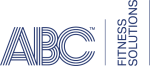 © 2024 ABC Fitness Solutions, LLC.
© 2024 ABC Fitness Solutions, LLC.