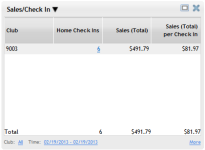Sales / Check In
| Metric Name | Listed Under Display Item | Information Source(s): | Description |
Sales/Check In |
|---|---|---|---|---|
| Sales/Check In | Sales |
POS, Check Ins |
The Sales/Check In metric displays information about POS transactions per check ins for each club. |
|
Columns in this metric
- Club: The club associated with the information in this row.
- Home Check Ins: The total number of check ins at the listed club for the selected date range.
Click this number to display a detailed list of these check ins. - Remote Check Ins: The total number of remote check ins for the selected date range. This column will only display if the Include Remote Check Ins option is set to Yes.
Click this number to display a detailed list of these check ins. - Sales (Total: The total sales amount for the selected date range.
- Sales (Total) per Check In: The value of the Sales (Total) column divided by the total number of check ins (Home Check Ins + Remote Check Ins, if the latter is selected).
Note: The profit centers displayed by this metric follow these criteria:
- Both active and inactive profit centers are displayed.
- Only Club-managed profit centers are displayed.
- rofit centers that have been renamed.
Example: Protein Bar belonged to the profit center Consumables until January 1, 2013. On that date, the profit center was renamed to Snack Bar. Data prior to January 1, 2013 will display income from protein bars under the profit center Consumables, while income from protein bars after January 1, 2013 will be categorized under the profit center Snack Bar.
Metric Options
To configure options, hover the cursor over the metric title.
Select Configure Options from the drop-down menu.
These options are as follows:
Club: Select the club(s) you want to display. Show me how to use the multi-select list.
Date: Select a date range you want to display.
- Yesterday
- This Week
- Last Week
- Last 7 Days
- This Month
- This Month (Month to Date)
- This Month (Mid Month)
- Last Month
- Last Month (Month to Date)
- Last Month (Mid Month)
- This Month Last Year
- This Month Last Year (Month to Date)
- This Year
- Last Year
- Custom - This option allows you to select a custom date range in the date fields to the right (See Using Custom Date Ranges). This metric has a maximum date range of 366 days.
Profit Center: Select the profit centers you want to view using the multi-select list. See Multi-Select List.
Include Tax: Include or exclude tax from the dollar amount listed under Sales (Total).
Include Remote Check Ins: Include or exclude remote check ins from the displayed data.
After making your changes in the Edit Options Menu, click OK to save the configuration.
More information
Click the More link in the bottom right corner of the panel to view information related to the metric on other pages in DataTrak. The More Information menu will list different links for each metric.
link in the bottom right corner of the panel to view information related to the metric on other pages in DataTrak. The More Information menu will list different links for each metric.
This metric provides the following link(s) to related DataTrak pages:
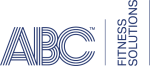 © 2024 ABC Fitness Solutions, LLC.
© 2024 ABC Fitness Solutions, LLC.