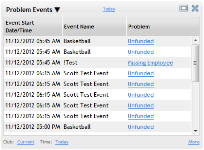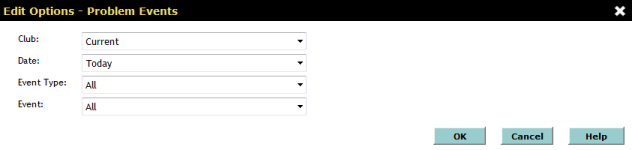Problem Events
| Metric Name | Listed Under Display Item | Information Source(s): | Description |
Views |
|---|---|---|---|---|
| Problem Events | Scheduling |
DataTrak Events |
The Problem Event metric displays information about events that are lacking information or are overbooked or unfunded. | Events Requiring Attention |
Columns in this metric:
- Event Start Date/Time: The time and date of the scheduled event, displayed in the following format: mm/dd/yyyy hh:mm am,pm (for example, 10/26/2012 09:30 am).
- Event Name: The name of the event.
- Problem: The specific problem with the event. Click on the item listed in the Problem column to view the event details on the Manage Events page in DataTrak (See Manage Events). Events with multiple problems will have the problems listed with each event.
- Unfunded: One or more members scheduled for the event are unfunded.
- Overbooked: The event has been scheduled with more members than the event is configured to allow (See Event Setup).
- Missing Employee: The event does not list an employee to lead the event.
- Missing Location: The event does not list the location where the event will be held.
Events that appear in this metric must have the following configuration on the Edit Event Setup page in DataTrak (See Event Setup):
- Overbooked: In the Allow section, Overbooking must be set to Yes.
- Missing Employee: In the Required to Complete section, Employee must be set to Yes.
- Missing Location: In the Required to Complete section, Location must be set to Yes.
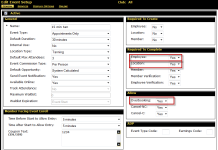
Metric Options
To configure options, hover the cursor over the metric title.
Select Configure Options from the drop-down menu.
These options are as follows:
Club: Choose the club you want to display. This metric only displays one club at a time.
Date: Select the date for the events you wish to display:
- Today
- Tomorrow
Event Type: Select the type of event to display.
- All: Display both appointments and classes.
- Appointments Only
- Classes Only
Event: Choose the event to display or select All.
After making your changes in the Edit Options Menu, click OK to save the configuration.
More information
Click the More link in the bottom right corner of the panel to view information related to the metric on other pages in DataTrak. The More Information menu will list different links for each metric.
link in the bottom right corner of the panel to view information related to the metric on other pages in DataTrak. The More Information menu will list different links for each metric.
This metric provides the following link(s) to related DataTrak pages:
- Problem Events can be resolved via the Dashboard. See: Using the Problem Events Metric.
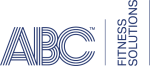 © 2024 ABC Fitness Solutions, LLC.
© 2024 ABC Fitness Solutions, LLC.