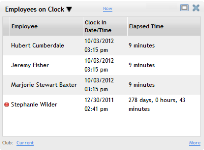Employees on Clock
| Metric Name | Listed Under Display Item | Information Source(s): | Description |
Views |
|---|---|---|---|---|
| Employees on Clock | Employee |
DataTrak Timesheets |
The Employees on Clock metric displays information for employees who are currently on the clock at the selected club. |
Employees Currently Clocked-In |
Columns in this metric:
- Red dot
 : Signifies that the employee has been clocked in over 12 hours. If the employee has not been clocked in for more than 12 hours, the row of this column will be blank.
: Signifies that the employee has been clocked in over 12 hours. If the employee has not been clocked in for more than 12 hours, the row of this column will be blank. - Employee: The employee's name.
- Clock In Date/ Time: The time and date of the employee's most recent clock-in.
- Elapsed Time: The time elapsed since the employee's most recent clock-in.
Metric Options
To configure options, hover the cursor over the metric title.
Select Configure Options from the drop-down menu.
These options are as follows:
Club: Choose the club you want to display. This metric only displays one club at a time.
After making your changes in the Edit Options Menu, click OK to save the configuration.
More information
Click the More link in the bottom right corner of the panel to view information related to the metric on other pages in DataTrak. The More Information menu will list different links for each metric.
link in the bottom right corner of the panel to view information related to the metric on other pages in DataTrak. The More Information menu will list different links for each metric.
This metric provides the following link(s) to related DataTrak pages:
The Reports link will open the DataTrak Manage Reports page to the Dashboard Category and the metric Subcategory. From here, you can run the report that will show the same information displayed in Dashboard.
See: Manage Reports
- The red dot
 indicator shows that an employee has been clocked in for more than twelve hours. This is usually because an employee has forgotten to clock out. Use the Timesheets link from the More Information menu to edit an employee timesheet. See: Manage Timesheets.
indicator shows that an employee has been clocked in for more than twelve hours. This is usually because an employee has forgotten to clock out. Use the Timesheets link from the More Information menu to edit an employee timesheet. See: Manage Timesheets.
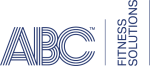 © 2024 ABC Fitness Solutions, LLC.
© 2024 ABC Fitness Solutions, LLC.