Reset Password
You can change your password at any time from your User Profile page. However, if you have forgotten your password or if your password has expired, you can reset it from the Client Account login page.
Before resetting your password, please note these important password management facts:
- Passwords must be changed at least every 90 days.
- Passwords must be at least eight (8) characters in length, and must contain both letters (A-Z) and numbers (0-9).
- Passwords cannot be the same as the previous four passwords.
- Passwords are masked when entered into the system, and they are protected with encryption during transmission and storage so that they are unreadable.
- User accounts are locked out after six invalid login attempts.
If you have forgotten your password, or if your password has expired, use the following instructions to reset it.
To reset your password:
- On the Client Account login page:
- Type your User ID.
- Click the Forgot Password? link.
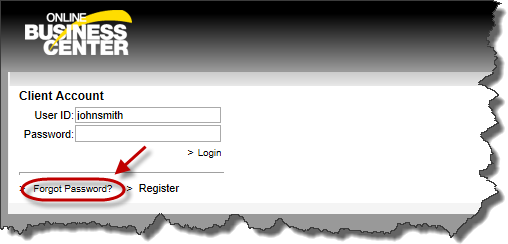
- On the Client Account Password Reset page:
- Type the Secret Answer to the Secret Question. This is the information you provided when you first registered for the account.
- Click Submit.
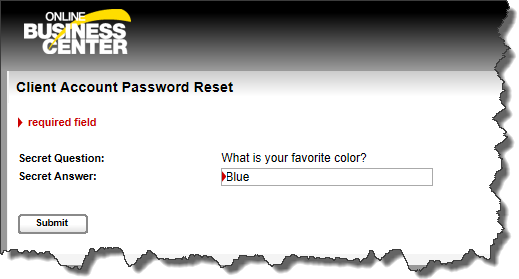
- On the Change Password page:
- Type a new password in the Password field. Your password must be at least eight (8) characters in length and contain both letters (A-Z) and numbers (0-9).
- Re-type the new password in the Verify Password field.
- Click Submit.
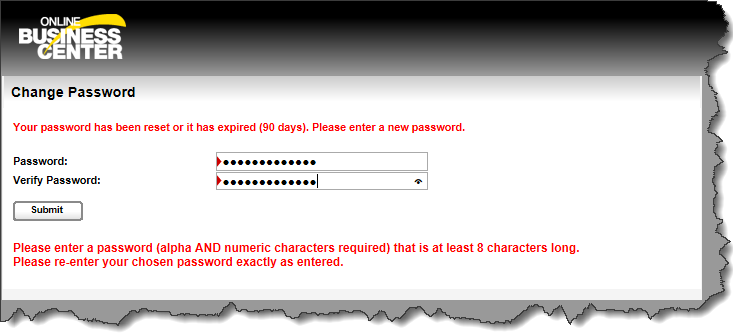
Your password is changed, and you are logged in immediately.