Campaigns
Settings>Members Setup>Campaigns
The Campaigns module allows you to create and track the campaigns used to acquire members.
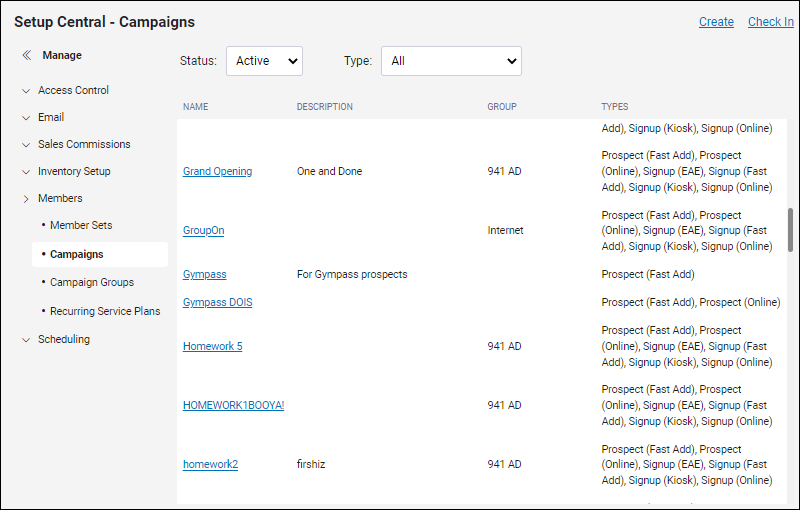
Campaigns Menu
Campaigns can be created, viewed, and edited on the Campaigns tab of the Setup Central page.
To access the Campaigns menu from the Setup Central page, select Members > Campaigns.
The Campaigns menu shows a brief description of the campaign, the Group to which the campaign belongs (if any), and the Campaign Type(s) with which the campaign is associated.
By default, only Active campaigns are displayed. To display inactive campaigns, select Inactive from the Status drop-down menu at the top left of the page.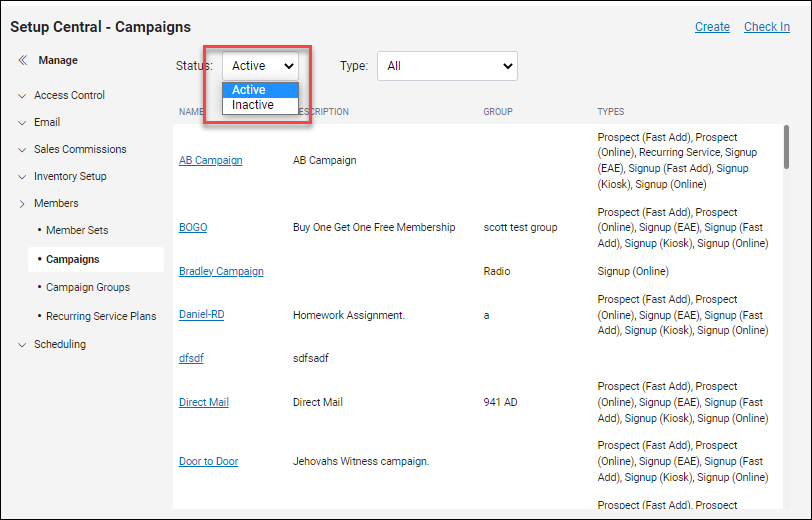
By default, all Campaign Types are displayed. To view only an individual campaign type, select it from the Type drop-down menu.
To create a new campaign:
- Click Create in the top right corner of the Setup Central - Campaigns page.
- Enter a Name for the campaign.
- Enter a brief Description for the campaign.
- Select a Campaign Group to which the campaign belongs, or select None if you do not want this campaign to belong to a group.
- Using the multi-select menu, select the Campaign Type to which the campaign is associated. You may choose none, one, or several.
- Click Save.
The new campaign will be added to the list of campaigns.
The campaign by which a member was acquired is listed in the Miscellaneous section of the Agreement tab on the member page.