New Agreement Club Settings
The settings for the New Agreement module are configured at the club level.
To set or change the New Agreement club settings:
- Navigate to Settings>Clubs>club number.
- Click the New Agreement tab.
- Change the settings as needed and click Save.
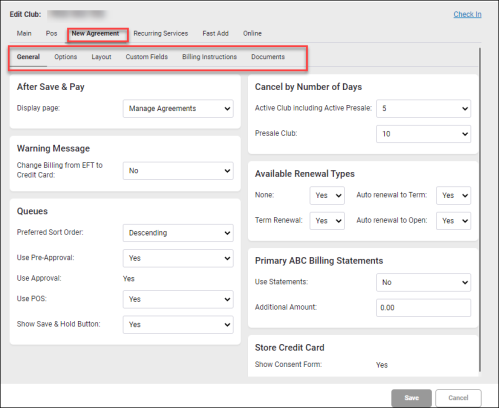
The New Agreement club settings are described below, and organized by the tab on which they appear.
General tab
| After Save & Pay | |
| Display page | Select the page to open after an agreement is completed and After Save &Pay is clicked (Calendar, Manage Agreements, Manage Members, POS). |
| Warning Message | |
| Change Billing from EFT to Credit Card | Display a warning message when billing is changed from EFT to credit card during the creation of a new agreement (Yes | No). |
| Queues | |
| Preferred Sort Order | The default order in which the queue will be sorted (Ascending | Descending). |
| Use Pre-Approval | Select whether to show the Pre-Approval button and to allow use of the pre-approval queue (Yes | No). If Pre-Approval is set to Yes, then new agreements will be placed in the Pre-Approval queue. |
| Use Approval | Whether to use the Approval queue.
If Approval is set to Yes and Pre-Approval is set to No, then new agreements will be placed in the Approval queue. If Approval is set to No and Pre-Approval is set to No, then new agreements will be automatically posted. |
| Use POS | Whether to allow use of the Pending POS queue (Yes | No). |
| Show Save & Hold button | Whether to display the Save & Hold button (Yes | No). |
| Cancel by Number of Days | |
| Active Club Including Active Presale | The number of days in which a new member may cancel an agreement with an active club, including clubs with active presale, in which billing is already taking place. |
| Presale Club | The number of days in which a new member may cancel an agreement with a club in presale, in cases in which all billing is set to begin at a future date. |
| Available Renewal Types | |
| None | Whether to allow the option of no renewal. |
| Term Renewal | Whether to allow term renewal. |
| Auto Renew to Term | Whether to allow auto renewal to term. |
| Auto Renew to Open | Whether to allow auto renewal to open. |
| Primary ABC Billing Statements | |
| Use Statements | Whether to use billing statements. |
| Additional Amount | The additional dollar amount to add for billing statements. |
Options
Layout
| Sections | |
| Sort Order | Place the sections in the order you wish them to appear when a new agreement is being entered. |
| Display Fees | Whether to display fees when a new agreement is being entered. |
| Display Payment Amounts | Whether to display payment amounts when a new agreement is being entered. |
| Primary Fields | Using the drop-down menu, select each section of the Primary Fields portion of the New Agreement to determine which fields are Hidden, which are Shown (optional), and which are Required. Clicking Hide, Show, or Require next to the Section drop-down menu will apply that option to all the fields below, other than those marked System, which cannot be changed. |
| Children Fields | Using the drop-down menu, select each section of the Children Fields portion of the New Agreement to determine which fields are Hidden, which are Shown (optional), and which are Required. Clicking Hide, Show, or Require next to the Section drop-down menu will apply that option to all the fields below, other than those marked System, which cannot be changed. |
| Secondary Fields | Using the drop-down menu, select each section of the Secondary Fields portion of the New Agreement to determine which fields are Hidden, which are Shown (optional), and which are Required. Clicking Hide, Show, or Require next to the Section drop-down menu will apply that option to all the fields below, other than those marked System, which cannot be changed. |
Custom Fields
| Custom 1 - 5 | These are text fields that correspond to the New Agreement Custom Fields where they will appear. |
Billing Instructions
| Primary ABC Billing | The text from this text field will appear over the Primary Billing section of the Billing Info page. |
| Alternate ABC Billing | The text from this text field will appear over the Alternate Billing section of the Billing Info page. |
| Card on File | The text from this text field will appear in the Enable Card on File section of the Billing Info page. |
| Club Account | The text from this text field will appear in the Enable Club Account section of the Billing Info page. |
Documents
On this page, you can add, edit, or delete URL links by clicking Create. These will appear on the New Agreement page.