Secondary Members and Children
The tabs and fields that appear during agreement entry will differ depending on the selected payment plan. Not all plans include all tabs or fields.
Use the following information to complete the Secondary Members and Children tab.
If the plan you chose only allows secondary members, this tab will be simply labeled Secondary Members.
If your plan only allows children, the tab will be simply labeled Children.
If the plan allows both, the tab will be labeled Secondary Members and Children.
To add secondary members and/or children:
- Click the Add button for that section.
- Complete the applicable sections and then click Save.
Once the information is saved, a camera icon will appear in the Photo column.
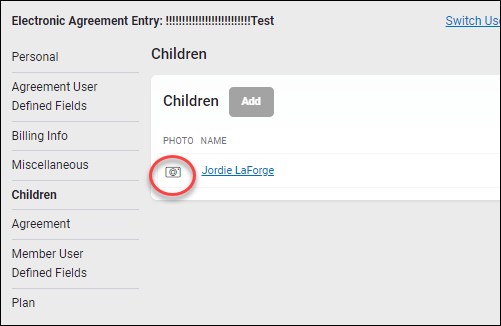
- Click the camera icon to take the child's or secondary member’s picture.
- In the photo dialog box, click Take to take a picture.
- Click Done.
The camera icon will turn from yellow to green to indicate that the picture was taken. This is especially useful if you are adding multiple secondary members or children.