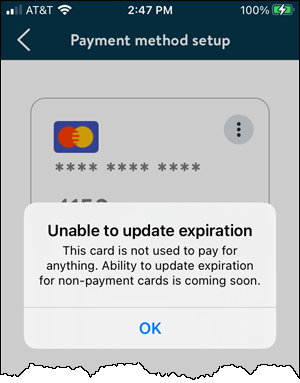Designate a Credit Card for One-Time Use
You can designate a credit card in your wallet for one-time use in the mobile app or in the web portal. When purchasing items with the one-time credit card, your card is charged in real time as if it were swiped. A credit card can be designated for both Membership (formerly Primary) and One-Time use.
Examples of how to designate a one-time card in the mobile app and web portal are provided below.
Mobile App
To designate a credit card for one-time use in the mobile app:
- Select the More icon (
 ) at the bottom of the screen.
) at the bottom of the screen. - Select Payment Methods in the MY ACCOUNT section.
- On the Payment method setup screen, select the desired credit card.
- Select One-time. The change is automatically saved.
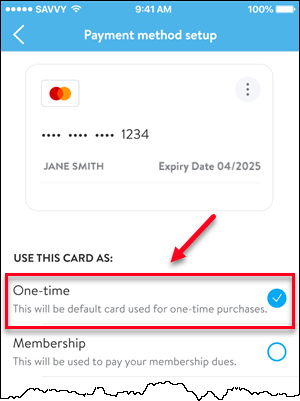
When saved, the following confirmation message is displayed: Card set as One-time.
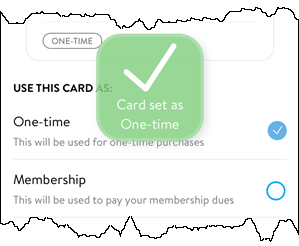
The screen will show ONE TIME to indicate that this card is designated as the default payment method for one-time purchases.
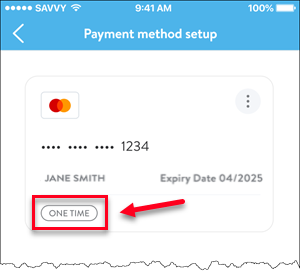
If you remove the card from the One-time slot, the following confirmation message is displayed: Card unassigned.
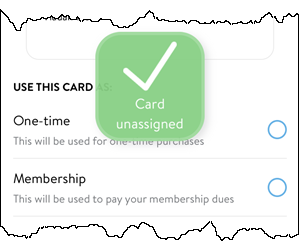
Web Portal
To designate a credit card for one-time use in the web portal:
- Select the drop-down list next to your name in the upper-right corner and then select My Account.
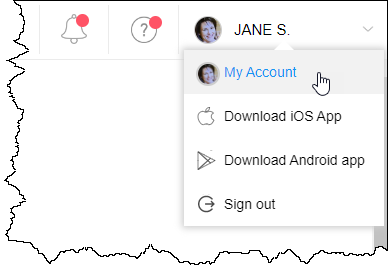
- Select the Payment Information tab.
- Click the credit card number link.
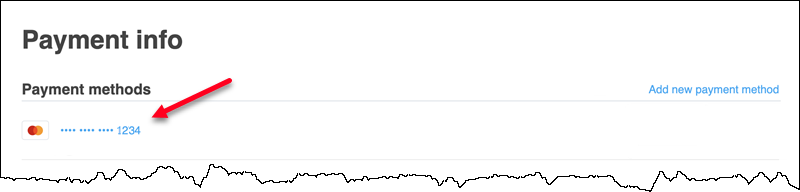
- Select the One-time check box. The change is automatically saved.
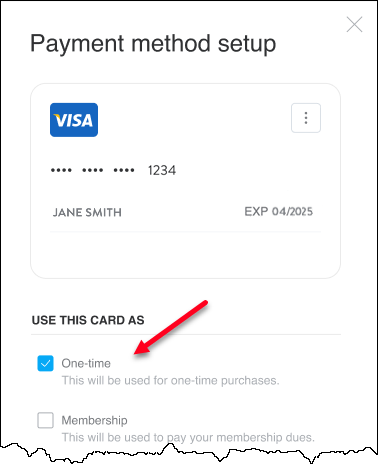
The Payment info page will show ONE-TIME to indicate that this card is designated as the default payment method for one-time purchases.
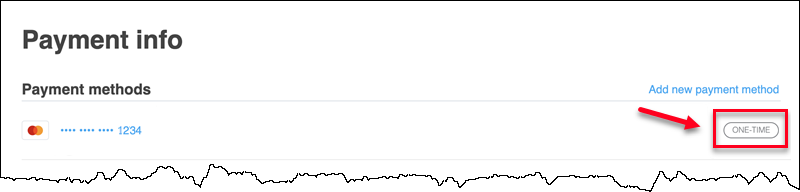
Update an Expiration Date
You can only update the expiration date if the card is designated for the One-time slot.
If the card is not designated for a specific slot, the expiration date cannot be changed. The following error message is displayed: Unable to update expiration. The card is not used to pay for anything. Ability to update expiration for non-payment cards is coming soon. An example of the error is shown below.