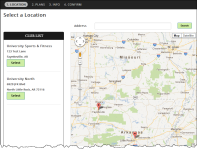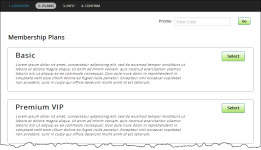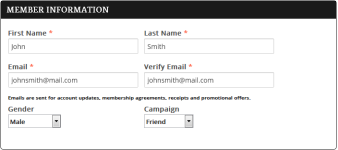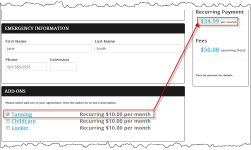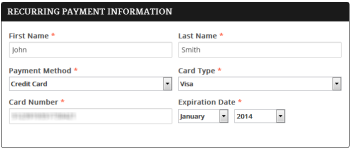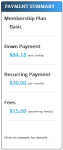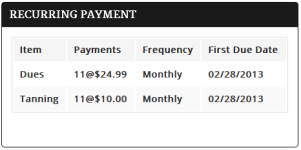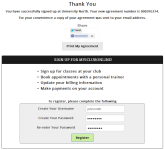Online Signup
Online Signup is a multi-step process that allows you to start a new membership at a club using the Internet.
The Online Signup steps are as follows:
- Location: Select the club you want to join.
- Plans: Select a membership plan.
- Info: Enter your personal information.
- Confirm: Sign your membership agreement and receive your new membership agreement number.
Depending on how Online Signup is accessed, you may not be required to complete all of these steps. For example, if Online Signup is linked from a specific club, you will not be required or able to return to the Location step.
Read on for more information about completing the online signup process.
Location
The Location page uses Google Maps to assist you in finding the club that is most convenient for you.
Here you can do one of the following:
- Select any club listed under the Club List and continue to the next step.
- Click a map marker to display that club's name and address.
- Enter an address in the Address bar and then click Search to place a marker for your location.
Plans
Once you select a club from the Locations page, the Plans page will open.
The available plans will differ depending on the club you choose.
Here you can do one of the following:
- Enter a promotional code in the Promo field and then click Go.
- Click Select next to the desired membership plan.
Info
When you enter a promotional code or select a plan, the Info page will open. This page contains the following sections:
- Member Information
- Add-Ons
- Recurring Payment Information
- Due Today Payment Information
- Notes / Terms and Conditions
- Payment Summary
Complete each section as outlined below, and then click Continue.
Required fields are designated with a red asterisk (*).
Member Information
To complete the Member Information section, enter your personal information including:
- First Name
- Last Name
- Email address
- Gender
- Campaign: Select how you learned about the club or membership plan.
Emergency Information
To complete the Emergency Information section, enter your:
- Emergency contact's first name
- Emergency contact's last name
- Emergency contact's phone number and extension
Add-Ons
Check the box next to any additional available services that you want to add. The Payment Summary amounts are listed to the right will be updated as add-ons are selected.
Recurring Payment Information
To complete the Recurring Payment Information section, enter:
- First Name associated with the account you will be using.
- Last Name associated with the account you will be using.
- Payment Method: Credit Card or Bank Draft
- Credit card or bank account information
Due Today Payment Information
If you selected Credit Card as your Payment Method and you want to use this card to pay the amount due today, select Use the same credit card for your due today amount.
Otherwise, enter the following information:
- First Name associated with the credit card you will be using.
- Last Name associated with the credit card you will be using.
- Card Type: American Express, Discover, MasterCard, or Visa
- Card Number
- Expiration Date (Month and Year)
- Security Code
- Billing Postal Code
Notes/Terms & Conditions
- Select the Terms & Conditions link to view the terms and conditions of this agreement, and then select the check box to agree to them.
- Select the Notes link to view any notes regarding this agreement, and then select the check box to agree to them.
Payment Summary
The Payment Summary box on the right of the page displays the following information:
- Membership Plan: The name of the membership plan you have selected.
- Down Payment: The amount you owe today.
- Recurring Payment: The amount you will owe on a recurring basis, followed by the payment schedule (For example, $34.99 per month).
- Fees: Any additional fees required by this membership plan.
Select the linked amounts to see more information:
- Item or Fee Name: The name or allocation of this payment.
- Payment(s): The number of invoices you will receive and the amount of each (for example, 11@$10.00. This means that you will receive a total of eleven invoices of $10.00 each over the term of your agreement).
- Frequency: the period at which this payment will be due.
- First Due Date: The date that your first invoice will be due.
Confirm
The Confirm page displays the personal information you have entered, as well as your payment summary. Click Previous if you need to change any of this information.
- In the Sign Here section, sign your name with a mouse or with your finger if you are using a touch device. To re-sign, select Clear Signature and then sign your name again.
- Select Signup.
Your new agreement number will be listed, and a copy of your agreement will be sent to your email address. For a printed copy of your agreement, click Print My Agreement.
You can also click the Twitter  and/or Facebook
and/or Facebook  buttons to share the news of your membership with your friends. These links will also be available in the agreement email.
buttons to share the news of your membership with your friends. These links will also be available in the agreement email.
Once you have received an agreement number you can register for an account, which allows you to view and change your personal billing information, make payments online, and more.