Event Status Reason Codes
Event Status reason codes are pre-defined explanations that you can create to indicate why the status of an event was changed to Pending, Completed, Canceled-Charge, or Canceled-No Charge. For example, you might create an Inclement Weather reason code for changes in event status to Canceled-No Charge. Then if you must cancel a class due to bad weather, you can apply the reason code to explain why the event status was changed to Canceled-No Charge.
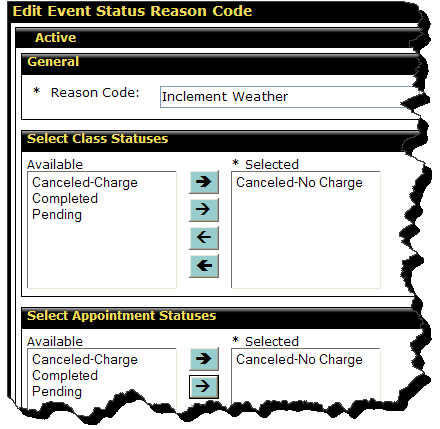
On the Manage Reason Codes page you can create a new reason code, or search for an existing reason code to view or change.
To create an event status reason code
- Click Setup.
- In the Schedule Setup submenu, click Configuration.
- On the Schedule Configuration page, click Reason Codes at the top right corner of the page.
You can also access the Manage Reason Codes page from Setup > Settings > Reason Codes.
- In the Type list, select the type of reason code you wish to create.
The default reason code is Event Status.
- Click Create.
- In the Reason Code text box, type a name.
- In the Select Class Statuses box, move the desired statuses from the Available list to the Selected list.
- In the Select Appointment Statuses box, move the desired statuses from the Available list to the Selected list.
- Click Save.
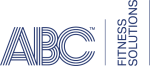 © 2024 ABC Fitness Solutions, LLC.
© 2024 ABC Fitness Solutions, LLC.