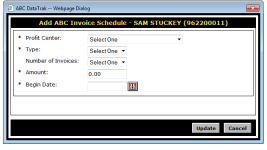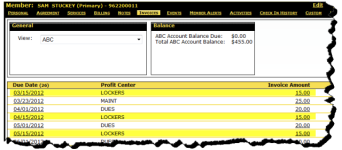Add an Invoice
Using the Add Invoice option you can manually add one or more invoices to a member’s account. The billing frequency will match the billing frequency on the original agreement. You can select a fixed number of invoices (from 1 to 36) or make them recurring.
For example, a member has a one-year agreement with monthly installments and wishes to add a locker rental to the agreement. You can add invoices for the locker and those payments will be due on a monthly basis.
To add an invoice
- Go to the member’s Invoices page.
- While in ABC view, click Edit in the upper right-hand corner of the page.
- In the edit menu, click Add Invoice.
The Add ABC Invoice Schedule dialog box appears.
- Select the Profit Center.
- Select the invoice Type:
- Fixed – The invoice will have a set number of payments.
- Recurring – The number of payments is not set.
- If you selected a Fixed invoice type, select the Number of Invoices: 1 - 36.
- Enter the invoice Amount.
- Enter the Begin Date.
- Click Update.
The additional invoices are added to the member’s Invoices page. In the following example, the member now has invoices for the Lockers profit center. The invoice amount is $15 and is due on a monthly basis.
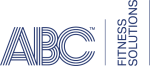 © 2024 ABC Fitness Solutions, LLC.
© 2024 ABC Fitness Solutions, LLC.