Importing Accounting Journal Entries Data into QuickBooks®
If you generate the Accounting Journal Entries report in .IIF format, you will have the option to import the file into QuickBooks Desktop.
To complete the import:
- Generate the Accounting Journal Entries report in .IIF upload format. You can find .IIF upload format as an option on the parameters page of the report, as shown below. Once your parameters are input, click Run.
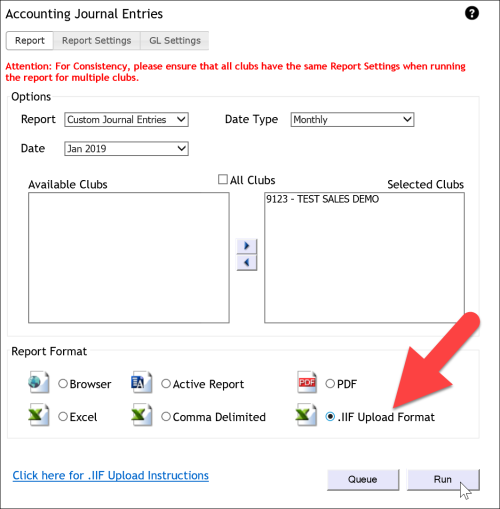
- A new tab will open offering the options shown in the image below. Click the drop-down arrow to the right of Save then click Save As. The file will initially be saved as a .tab file. Next, we will convert the file to the .IIF file extension so that it can be imported into QuickBooks Desktop.

- Find the Upload file. Right click the file and choose the option "Open With" then select Excel. If you do not see Excel as an option, select Choose another app to search for Excel.
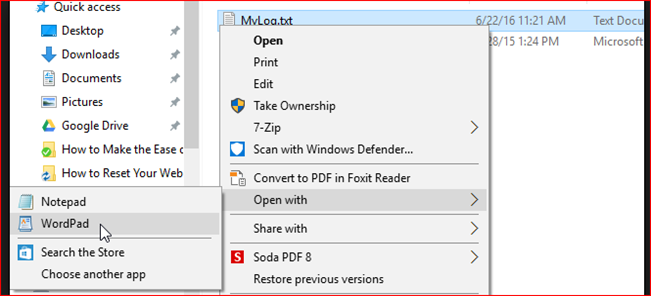
- Once you open the file in Excel, the system will ask you how to read it. Leave the default settings, shown below, and click Finish, in the lower right corner.
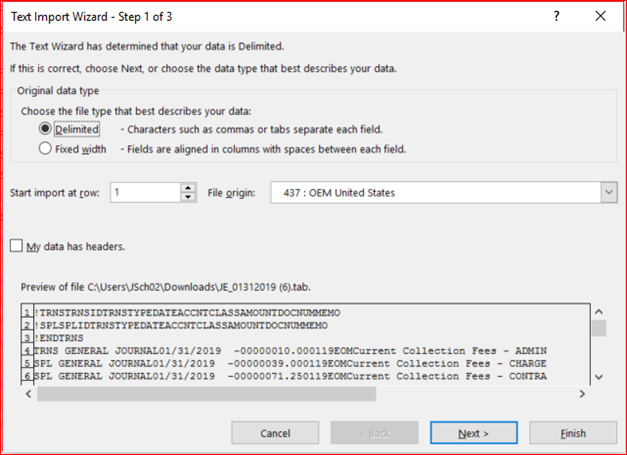
- Click File>Save As to save the file. The file must be saved with the file extension ".iif" for the remaining steps to be successful. For example, "January JE.iif" or "upload.iif" or "myfile.iif" are valid file names. Close the file.
- Open QuickBooks Desktop and navigate to Import IIF Files (File>Utilities>Import>IIF Files), as shown below.
. 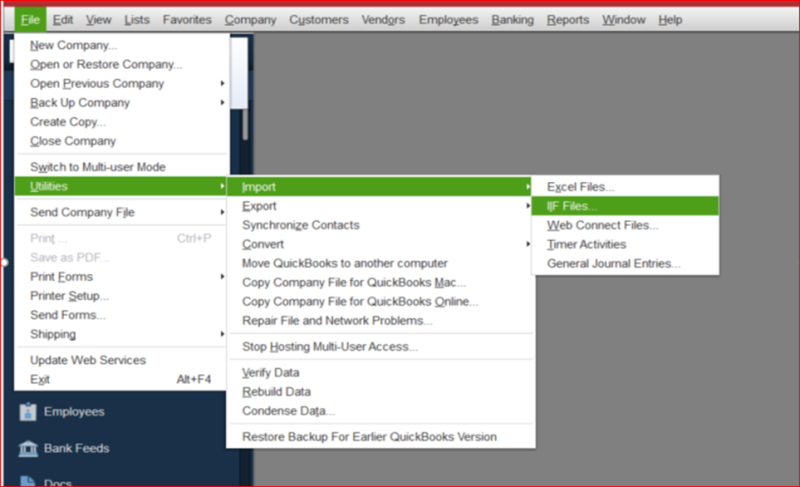
- Find the file you saved with the .IIF file extension then click Upload. You have successfully uploaded the data into QuickBooks Desktop.