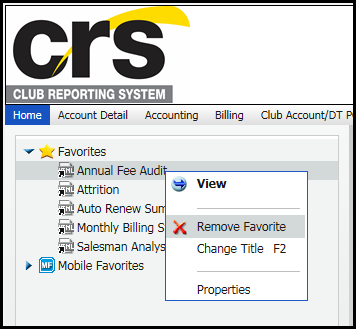Favorites
Use Favorites to bookmark frequently-used reports and access them quickly.
If you are a new user to CRS, your Favorites tab will be empty.
Your Favorites list is located under the Home tab. Once you add reports to your Favorites, they will be displayed in alphabetical order by report name, regardless of the order in which you add reports or the category of the report.
Once you have added reports to Favorites, select reports from the list just as you would with any other CRS tab.
Learn more about working with Favorites.
Add Reports to Favorites
Adding a report to your Favorites list is as simple as right-clicking the report name and selecting Add to Favorites.
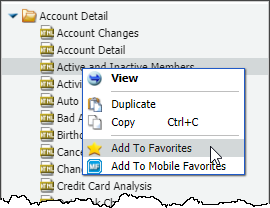
To add a report to Favorites:
- Click the tab containing the report.
- Right-click the name of the report.
- Select Add to Favorites. CRS confirms it added the report.
- Click OK.
Remove Reports from Favorites
Remove a report from favorites by right-clicking the report title and then clicking Remove Favorite.
Removing a report from Favorites will not impact your ability to access the report from its original tab.
To remove a report from Favorites:
- Click the Favorites tab.
- Locate the report under Favorites then right click the report title.
- Click Remove Favorite.