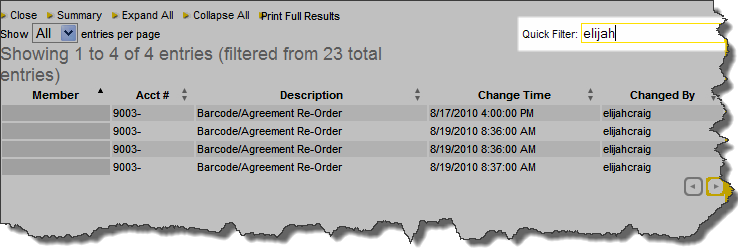Daily Web Transactions
The Daily Web Transaction Report allows you to create a customized and detailed report on the account changes that were performed on the web.
When the report is generated, it will display the member by name and agreement number (Acct #) if applicable, a brief description of the change, the date and time, and who made the change. If you click any of the entries they will expand giving you the details pertaining to the given change. The details will vary depending on the type of change processed.
The Daily Web Transaction Report opens in a new Internet Explorer window, so be sure to turn off your pop-up blocker or set your Internet options to allow pop-ups from ABC’s web site.
Generate and View a Report
Use the following instructions to generate and view a web transaction report.
To generate and view a web transaction report:
- Select the report date range (Start Date and End Date) for the changes you wish to review.
- This information is only stored for the last 180 days.
- If you do not select any date when running the report, the entire range of changes that match the selected criteria will be displayed.
- In the Changed By list:
- Select All Club Changes to view all of the changes made by the club with the member changes filtered out.
- Select All Member Changes to view all of the changes that were made by all members during the selected time period
- Select a specific user name to view all of the changes made by the selected user. For example, if you select James Deere, then only the changes made by James Deere will be displayed.
- Select the Change Type to view only one type of transaction (this option assists you in finding a specific change). You can also choose All from the Change Type list to view all of the changes of any type for the selected time period.
- Select the Exclude agreement entry records check box to prevent those records from appearing on the change list.
- Click Submit.
Sort and Filter the Report
Once the report populates you have more options for sorting and filtering the results. These options are listed below.
- Use
the sort arrows
 next to the
column title to change the sort order.
next to the
column title to change the sort order.
- When
the arrow is pointing up
 ,
the column is sorted in ascending order (A - Z).
,
the column is sorted in ascending order (A - Z). - When
the arrow is pointing down
 ,
the column is sorted in descending order (Z - A).
,
the column is sorted in descending order (Z - A).
- The options across the top will allow you to expand and collapse all entries at once, print the results, and more.
- Click Close to close the report.
![]()
- Click Summary to view a quick overview of the transactions.
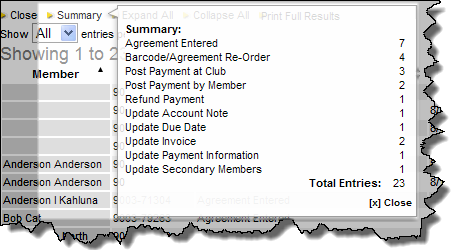
- Click Expand All to expand all of the links in the report.
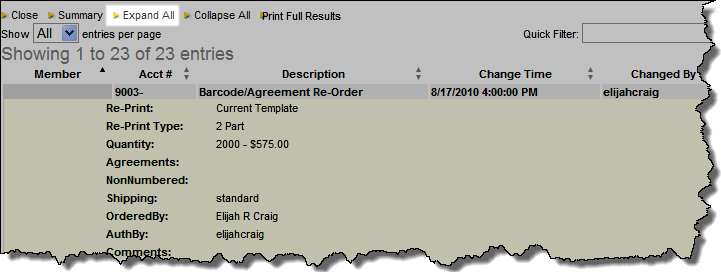
- Click Collapse All to collapse all of the links in the report.
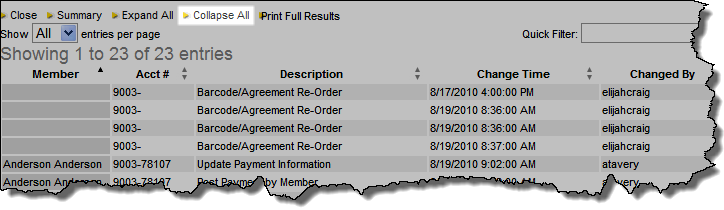
- Click Print Full Results to print the report.
- If you have a large number of entries, the Show ___ entries per page list allows you to select the number of entries shown on each page.
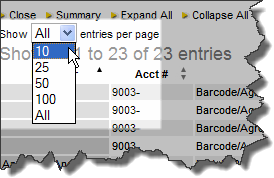
- Use the Quick Filter in the top right to filter by user name.